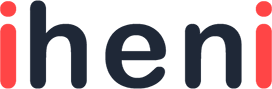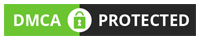Want to try the latest macOS system on your Mac computer? macOS Monterey brings some exciting new features and functions compared to Big Sur, so it’s quite natural that you are eager to install it. Just remember that the macOS Monterey installer requires at least 12BG and you’ll need around 20GB to be able to install the system successfully.
But what should you do if your drive is almost full and there is not enough space left to store the updated files? Don’t worry because this common problem is quick and easy to fix. Read on to find out how.
Check Out How Much Free Space You Have
You can easily find out how much storage you have on your machine if you follow these steps:
- Open the Apple menu.
- Choose About This Mac.
- Now click on the Storage tab.
You’ll see how much storage space is used and how much space is free. Then you’ll be able to plan the upgrade to macOS Monterey. And if you don’t have enough space to install the latest version of the macOS operating system, you’ll find some useful tips on how to solve the problem in this article.
How to Clear Storage Space on Mac
There are several options for fixing this issue and deleting the clutter from your computer. Let’s take a closer look at some of the ways to free storage space.
Use In-built Feature to Optimize Storage
Macs come with a built-in tool that allows users to manage storage. You can use it to find out exactly what takes space on your machine and then optimize the drive and reduce clutter. You can get access to this tool if you select About This Mac in the Apple menu, go to Storage and click on Manage to see the Recommendations section.
The system will provide you with suggestions on how to save space and you can apply any of them. Besides, you should check out the menu on the left side of the window. You should look through the list of files in each section to determine which of them can be safely deleted. As you remove any file, you should always empty the Trash bin because files that were removed there also occupy space on your Mac’s drive.
Delete All Junk Files
Software and app that you have installed on your Mac generate tons of different files that occupy your disk space. These are user logs, app-related data, cache files, and other types of files that become outdated with time. The easiest way to get rid of such files is using a good cleaning app that can help you free some storage space.
Get Rid of Files in the Downloads Folder
We all download a lot of different files that we need at the moment and then we may forget about them. So if you don’t have enough space to download Monterey, a good idea is to clear the Downloads folder. Here is what you need to do:
- Go to Finder and then to Downloads.
- Press the Group button.
- Choose the option Date Added.
You should scroll through the list of files to see the oldest entries, decide which of them you’d like to remove and move them to Trash. When you finish, empty the Trash bin.
Also Read: How to Fix Mac Screen Flickering
Uninstall Unnecessary Applications
Apps may take more space on your Mac’s drive than any other kind of file, and you may never actually use many of them. So if you develop a useful habit of regularly removing unused apps, it will allow you to save much space.
Uninstalling applications is easy and you can do it using Finder. You need to click on the Finder icon and look for the application you wish to delete. You can also go to the Applications folder and then scroll through the list to find that app. When you notice it, you should right-click it and select Move to Trash. Don’t forget to empty the Trash bin to fully delete all the data.
These simple steps will help you clear up the storage space on your Mac’s drive and successfully upgrade the operating system to take advantage of the new advanced features.