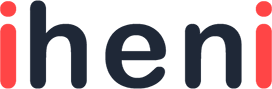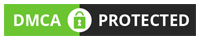Do you want to get iMessage (Instant Message) on Windows or Android phones? Although iMessage service is available to only Apple devices like MAC, iPads, and iPhones. We have several alternatives to get iMessage on Windows.
Many people enjoy chatting through WhatsApp, Telegram, and Facebook messenger, but the most popular way of chatting is iMessage only. But the question is, how can we get iMessage on the window? I recommend you the best and easiest way to use these instant messages on Windows and Android phones in the article down below.
What is iMessage?
iMessage is an online chat software developed by Apple Inc in 2011. It is the best alternative for SMS and MMS and the most popular technology used at this time. You can avail of this service by registering an email address or phone number with Apple. iPhones and iPads users have access to iMessage through messaging APP.
The iMessage appears in blue bubbles and seems more beautiful than SMS, which looks green. Apple users can easily send videos, photos, locations, contacts, and data information to another apple user.
Features of iMessage
One of the best messaging services provided by Apple to send and receive contact, locations, and any type of media has gained popularity among Android users and people who want to get these messages on Windows.
Following are the fantastic features of iMessage:
- For better communication, iMessage sends you delivery reports.
- It has a unique interface with the best graphic properties.
- No third party is involved when you send your data information.
- It is the fastest way to send and receive media like videos, audios, and photos.
- You can instantly react to images by emojis and smiles.
- With its extensive features, it is easy to make a group for group chat just by a single click.
Use iMessage service to type at a faster speed on Windows PC with more ease. You can send unlimited texts, documents, and photos by a single click.
How to Get iMessage on Windows PC?
You can use several techniques to get iMessage on Android and PC. Undoubtedly, everyone wants to have access to blue bubble messages. I have enlisted below the easiest and simple methods to use iMessage.
- Method 1: Chrome Remote Desktop
- Method 2: Free Emulator – iPadian
- Method 3: Jailbreak iPhone
- Method 4: iMessage using Bluestack Emulator
- Method 5: iMessage history on PC
- Method 6: Best Alternative of “iMessage for Windows.”
Method 1-Chrome Remote Desktop
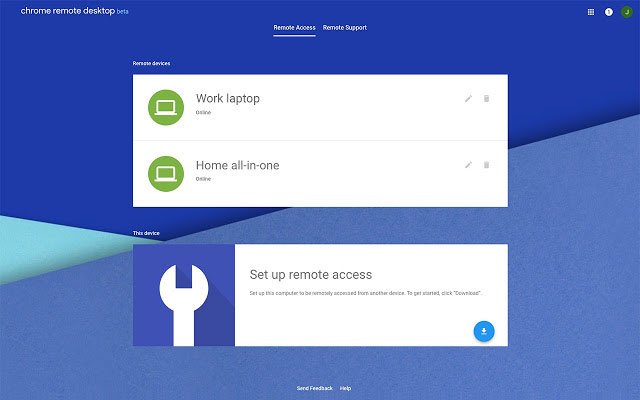
One of the simplest ways that many websites recommend is to use iMessage service on PC is Chrome Remote Desktop. But chrome remote desktop extension requires MAC connected to the internet. You need to follow the below steps:
- At first, go to Google’s official website and type here, “Chrome Remote Desktop.”
- Click on “Add to Chrome” and wait for its complete download and then install it in the chrome browser.
- Now, you have to launch this app.
- Now, you have to download the host installer named “Chrome Remote Desktop Host installer” for the chrome remote desktop.
- After downloading, install it on your MAC.
- Now, set your security pin or password. Use chrome remote desktop to get 12 digit code, which you have to copy-paste. In this way, you have acquired access to MAC.
- Follow the instructions and finish further processing.
Follow the simple steps mentioned above to get access to iMessage service quickly.
Method 2-Free emulator – iPadian
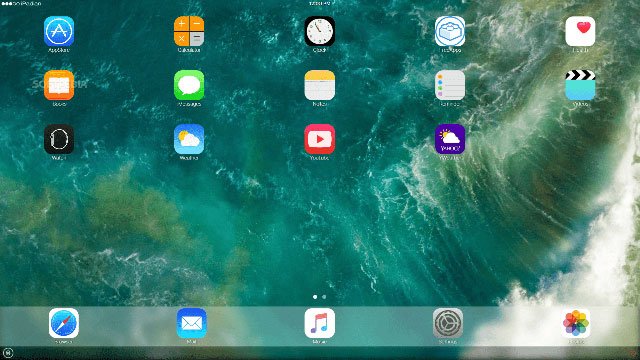
As you know, there are many emulators used by people to have access to many games and apps which are not available for Windows and Androids. The most famous Emulator is iPadian, used all over the world. It is the most trustable free Emulator to get access to the IOS app on PC. Many other IOS emulators are available like:
- APP.IO
- SmartFace
- MobiOne Studio
- iPhone Simulator
To install iPadian software, follow the bellowed necessary steps.
- Download the iPadian Emulator from the official website.
- After downloading, run the Emulator for free.
- Accept all the Terms and Conditions which appear in the next window.
- After complete installation, you have to launch the iPadian software.
- Now, you have to search for the iMessage app in the search bar.
- Download this APP, and to install this APP follow the instruction given on the screen.
Undoubtedly you have got access to iMessage through the installed APP. Sign up now and enjoy the most popular messaging service on your PC.
Method 3-Jailbreak your iPhone
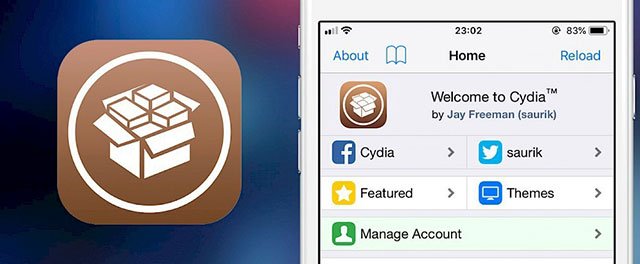
In addition to other methods, one method is to jailbreak your iPhone. However, it not a preferable method because once you get jailbreaking, the Apple services provided by Apple’s company will no longer be available. But most of the people use this method to get access to iMessage. If you want to use this jailbreaking method, we recommend taking all backups of your device with iTunes or iCloud.
You can use the Cydia software in this method, which provides a wide variety of themes and tweaks for your device.
- Download the Cydia Software from its official website and install it.
- Now, you have to buy “Remote Messages” these messages use the IOS interface to replicate many other functions.
- Go to settings to and tap on Authentication to enable remote messages.
- By entering the IP address of your iPhone, you will be able to access a modified web browser. Set your username and password to sign-up.
- Set your username and password to sign-up.
- Download the “iMessage” app from the app store.
- Now, you have to sign in to start chatting with your friends and family.
Now you have done with all steps to download iMessage for Windows. Enjoy the incredible features of iMessage because it is a dream for a PC user to get access to iMessages.
Method 4-iMessage using Bluestacks Emulator
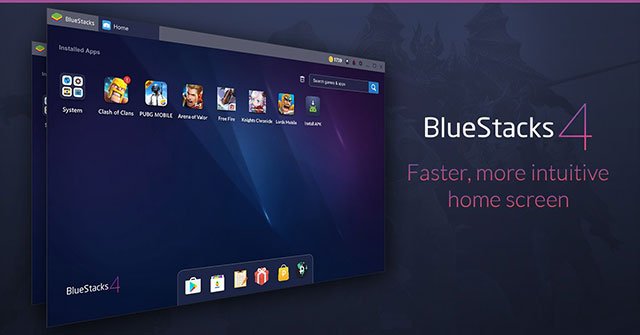
Use a well-known method to get iMessages by using free Emulators. Bluestacks is the most feasible way to download the iMessages as its procedure to install is somewhat similar to the iPadian Emulator.
- Go to the official website of Bluestack and start downloading by pressing the download button.
- Open the downloaded Exe. File. To install it, accept all terms and conditions.
- Now open the Emulator and search for “iMessage” in the search bar.
- Install the messaging app and sign-up to enjoy unlimited messages.
Hurray! You have got access iMessage for Windows without using Jail-break or any other method.
Also Read: How to Disable Cortana on Windows 10
Method 5-iMessage History on PC
You can use third-party tools to have access to iMessage History on PC. I highly recommend The “Free iPhone Data Recovery.” Using it, you can get all your deleted messages even you have no access to the backup.
To use this fully compatible way to get iMessage to follow the below-enlisted steps:
- Download the “Free iPhone Data Recovery” and then install it
- From listed data types, you have to select message attachment and then click on “Next”.
- To scan messages connect your iPhone or iPad to your PC by using data cable.
- After complete scanning, you can recover your deleted messages.
- Now click on the “Recover” button and save your deleted messages.
No doubt, Only iPhone provides the service to recover deleted messages.
Method 6-Best Alternatives of “iMessage for Windows.”
Officials do not authorize the methods mentioned above. You have to use the best and simple alternatives to get access to iMessage on your PC. Several apps are introduced legally to get iMessages, which I am going to tell you.
WhatsApp for PC
As you know, WhatsApp is available for Android and IOS devices. But now WhatsApp for Windows has been launched officially. To use WhatsApp in your PC, you just have to scan the code of your WhatsApp mobile. Boom! You can chat with your friends, see stories, and post stories. But audio and video call feature are not available right now. WhatsApp is the best alternative to get iMessages on PC.
Facebook Messenger
An excellent platform to chat with your friends, which is already available for Android, IOS, and Windows users. It has all the features of iMessage like you can send GIFs, emojis, audio calls, video calls, and photos. It provides you a better platform to connect with your friends and family.
Conclusion
Well! The most searched question “how to use iMessage on PC” is solved now. I have explained all the possible ways and methods to get access to iMessage for Windows. I am recommending you all these methods with full trust as I have tried these methods myself. You can enjoy all the exclusive and impressive features of iMessage.
I have tried to cover all the queries in the above articles related to iMessage. But you can also use iPads and Facebook messenger to enjoy with blue bubble message effects.
I hope that Apple Company will soon provide iMessage service to all the devices, including Windows.