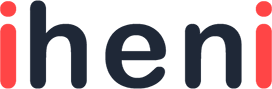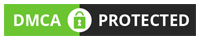Mac computers are popular among people because they are fast, reliable, and just cool. Probably, the one imperfection of these powerful devices is the amount of their disk space.
Lucky owners of Mac devices do not have a lot of storage on their devices – some people have computers or laptops with just 128GB or 256GB SSD.
Of course, it seems too few to store piles of photos, movies, and other important personal documents, and we are not even talking here about keeping some huge files for work! Besides, if you save too many files on the device, it can start crashing, freezing, and experiencing other unusual problems due to the lack of free space.
These are not pleasant situations at all, and to prevent them, you need to know everything about your device’s storage, how it is created, and the way how you use it.

Of course, it’s always important to get rid of unused and unnecessary documents from the device, especially in those situations when you’re installing a new OS. Needless to say, you must remove a huge amount of documents to get enough space.
Any user has storage on their Macs where they keep various files: music, presentations, videos, and any other information. But apart from this, you also have the other storage on your computer that can take a lot of space even without informing you about this.
In our article, we will give some useful data about the other storage and explain the importance of cleaning it up to make your device work more effectively.
Why Does Your Mac Need Other Storage?
So, now when you already know how all documents are saved on your computer, and now, we will tell why the Mac needs the other storage and explain its importance for the Mac. If to say simple, this storage keeps any files and documents that do not fit any other possible categories, including software, documents, pictures, installation files, video files, audio records, etc.
The device has its other storage to save any cached, temporary, and some other file types successfully. We need to mention not all the documents in this storage are junk, but over time, the device can be fully clogged by these documents that cause unpleasant issues like crashing the computer, freezing the OS, etc. To prevent this problem, please do not forget to check the other storage of your device regularly and delete all the unused information.
Can I Delete Files from Other Storage Without Any Risk?
Please be very careful when deleting any files from the Mac’s other storage. For example, if you need to remove installation files, this is not a problem because you see exactly what you are deleting, but if you deal with cache files, it’s important to understand what type of documents you are going to remove.
Good if this is just some files from an old app you stopped using last year. But what if you delete some cache files from the program you use currently? In some cases, you may get problems with the app preferences and other important issues. So, you should remember a simple rule – if you have no idea why your divide needs a certain document, it’s better not to remove it at all.
Moreover, before you delete anything from the computer, always make a backup of the system. This will be helpful for you to avoid serious problems and save all the needed files without wasting time and nerves. When you’ve saved a backup of the current version, you can always recover it, no matter what happened with your computer.
Deleting Information from Other Storage Without Problems
How do you usually delete unnecessary documents on the Mac? Most users just click on the needed file, and choose “Remove to Trash“. Do you know this is not a complete deletion? To get rid of documents completely, you must empty the trash, and only after this, all the unused documents will be completely deleted from the computer.
But you should also know that everything can be removed using this method: for example, some hidden files are possible to get rid of fully from the Mac only with special software that will erase them completely. If you suspect that the device may have many hidden junk documents, feel free to find and install software for removal on the Mac, and then scan your device and delete unnecessary files automatically without any problems.
Please read more useful information on deleting files correctly from the Mac’s other storage without wasting time, nerves, and also without any damage to your Mac! We hope the tips provided in our article were useful and helpful.