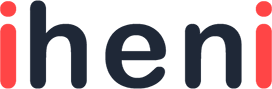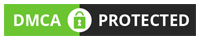Are you looking to play Drive Ahead Using Nox Player? If you do, then you have come to the right place.
Drive Ahead is an off-road mayhem game that lets you play against drivers of the same caliber. It is a car gladiator game where you fight other cars and try to win your way to the ladder.
At the core of the game, you have complete control of how your cars behave. The game is free to play and you can expect to collect more than 300+ cars. These cars can be used in dangerous battle arenas.
The game also comes with multiple modes where you have to fight your way through the ladder. For instance, you need to fight in the Battle Arena. You can also opt to challenge your friends using the multiplayer or participate with them using the co-op challenge. For the explorers, there is also the Rift Riders universe. The universe also gives you the ability to collect new powerful and exclusive rides.
Dodreams Ltd. is the developer behind the Drive Ahead multiplayer game.
So, how to run Drive Ahead on PC when it is not even a PC game?
Well, you don’t have to worry as we have Android emulators that can help you to play the game on PC. One of those popular Android emulators includes Nox Player.
Why Nox Player?
Nox Player is a free-to-use Android emulator that lets you emulate Android on your PC so that you can play mobile games on it.
It comes with a lot of features including support for the new Android 7, support for multi-instances for better smoother gameplay, and the ability to get started easily.
How to run Drive Ahead on PC using Nox Player
Nox Player is easy to use. Before you start downloading, you need to make sure that your PC meets the minimum required specs.
The minimum requirements to run the game include:
- 1 GB Graphics card
- Processor 2.2 GHz minimum
- 2 GB or more RAM
- Windows operating system
One more thing that you need to make sure is that your computer supports virtualization. In case you are not sure, it is advised to check the motherboard and CPU manual to see if your system supports it.
If your minimum requirements meet, then you are good to follow the steps mentioned below.
Step 1: Download and Install Nox Player
To get started, you first need to download it from their official website.
It will take some time for the download to complete. Once it is completed, double-click on the downloaded file to begin the installation process.
Click on Install if you want to proceed with their settings. In case you want to do custom settings, you may want to click on custom and then check out the options.
Once you set it up correctly, proceed to click on “Install.”
It will take a while to install it.
So, you need to wait for it to get finished.
In the last step of the installation, it will ask you to restart your machine. If you don’t restart your machine, Nox Player may result in Blue Screen of Death (BSoD).
Step 2: Logging into your Google account
In this step, you need to use your Google account to log in. To start the login process, you need to open up the App Center and then click on any of the apps.
Once done, it will ask you to input your email and password. If you entered the correct credentials, you should be able to move to the next step.
Step 3: Search for the game, Drive Ahead
Nox Player offers an easy way to search for the game. You need to click on Search for apps & games as shown in the image below.
From there type Drive Ahead and you should reach the installation page of the game.
Step 4: Install the game
The last step is to install the game. It should take some time depending on your internet connection.
And, that’s it! You can now play Drive Ahead from your PC using Nox Player.